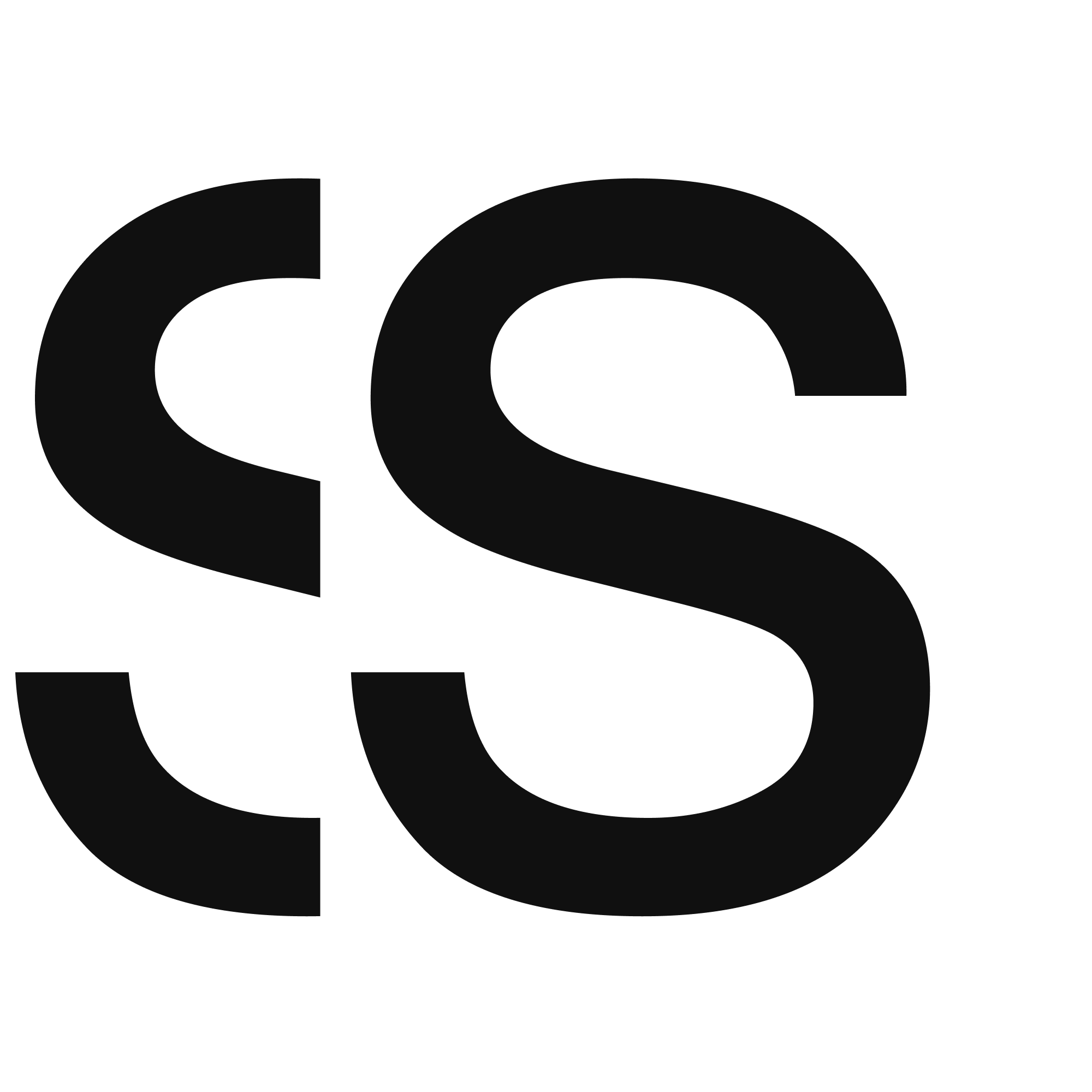Adding images to a board
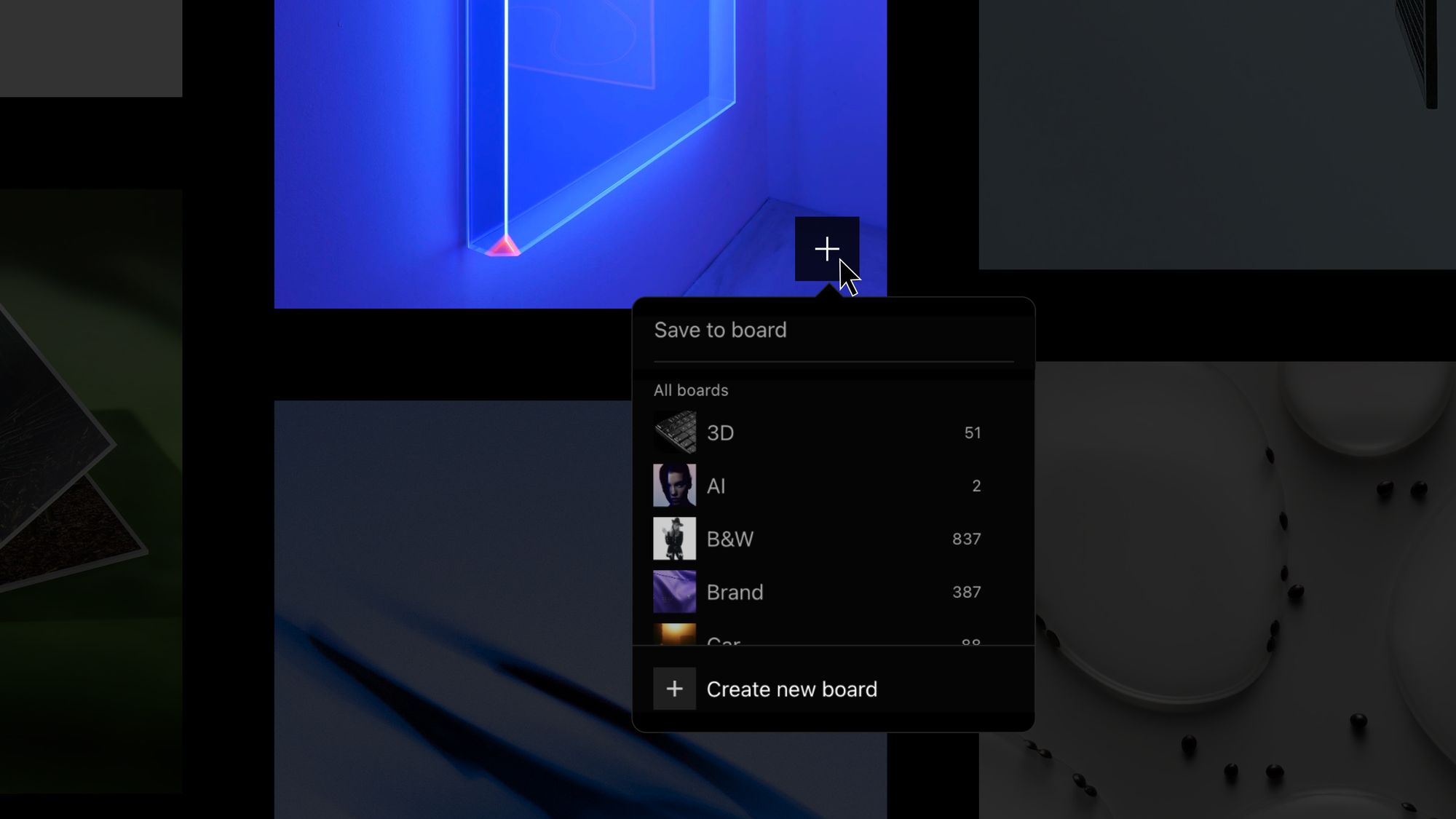
You may be new to SAVEE and wondering, how to add one or multiple images to boards? Well, this post should help you do just that.
There are a few ways to do this, so we will describe each one and help you understand how easily is to organize your images into boards.
1 — Sidebar on detail page
Step 1: on your profile page, click the image you want to add to a board. With your image open, click the Show Sidebar button on the top right corner of the screen to open additional options for your image.
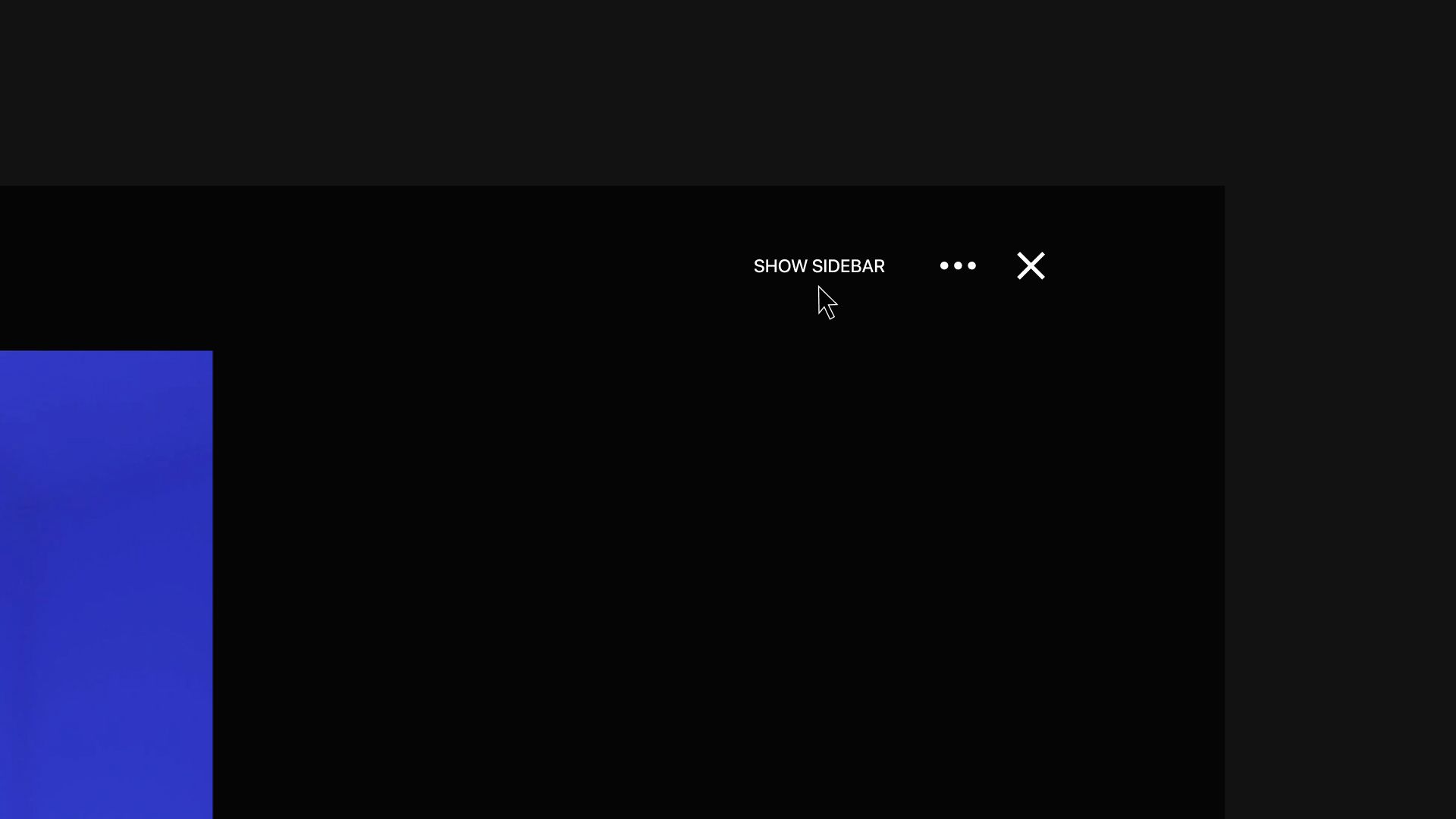
Step 2: use the Add to board button on the sidebar and select the board you want to add your image to, or to create a new board.
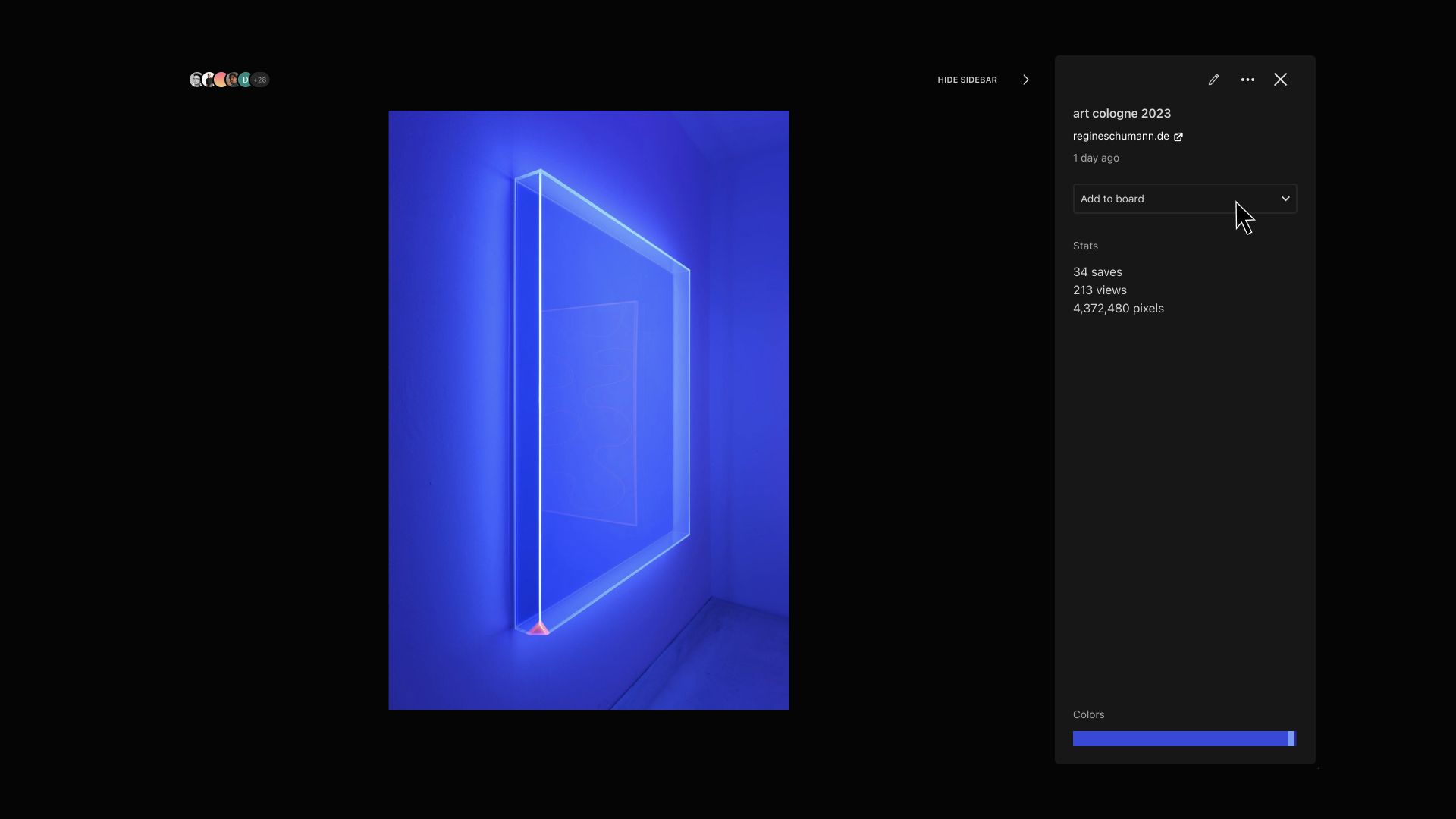
Step3: you can select one or multiple boards to add your image to.
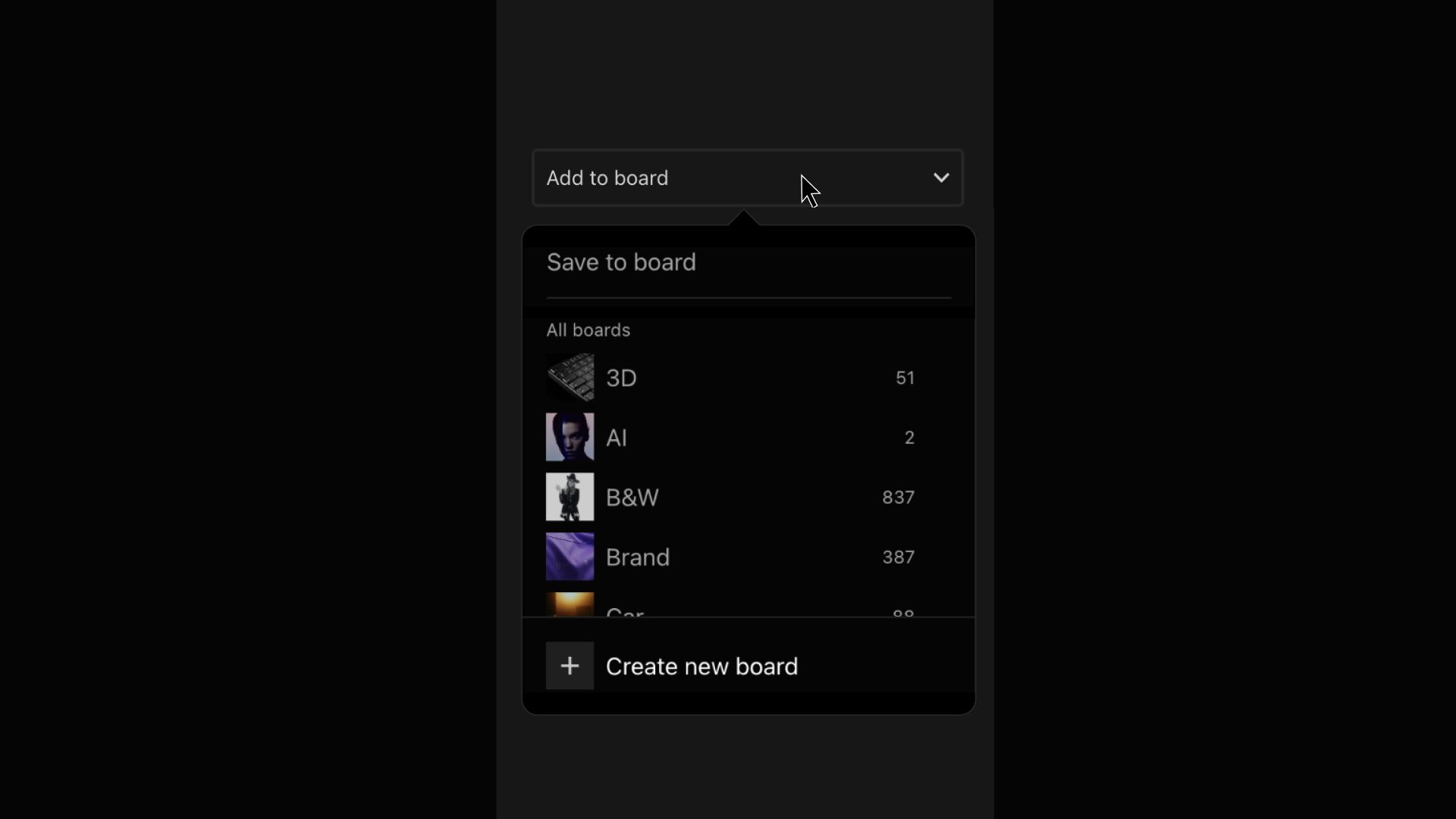
Step 4: all boards that you add the image to, will show up on the sidebar.
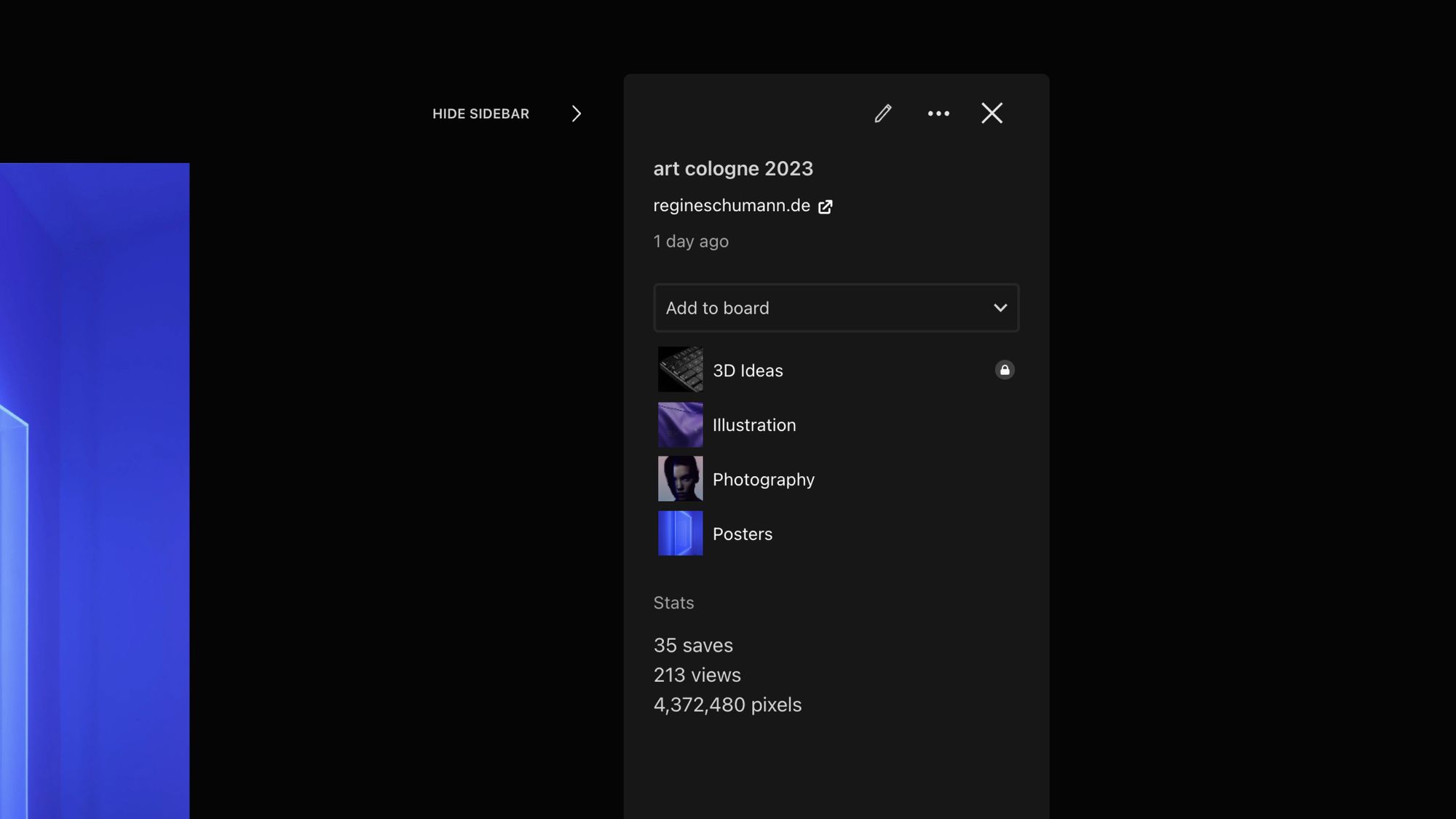
2 — From your feed, using the multiple selection mode
Step 1: Click the top right corner icon on your feed with the grid icon to enter the multiple image selection mode.
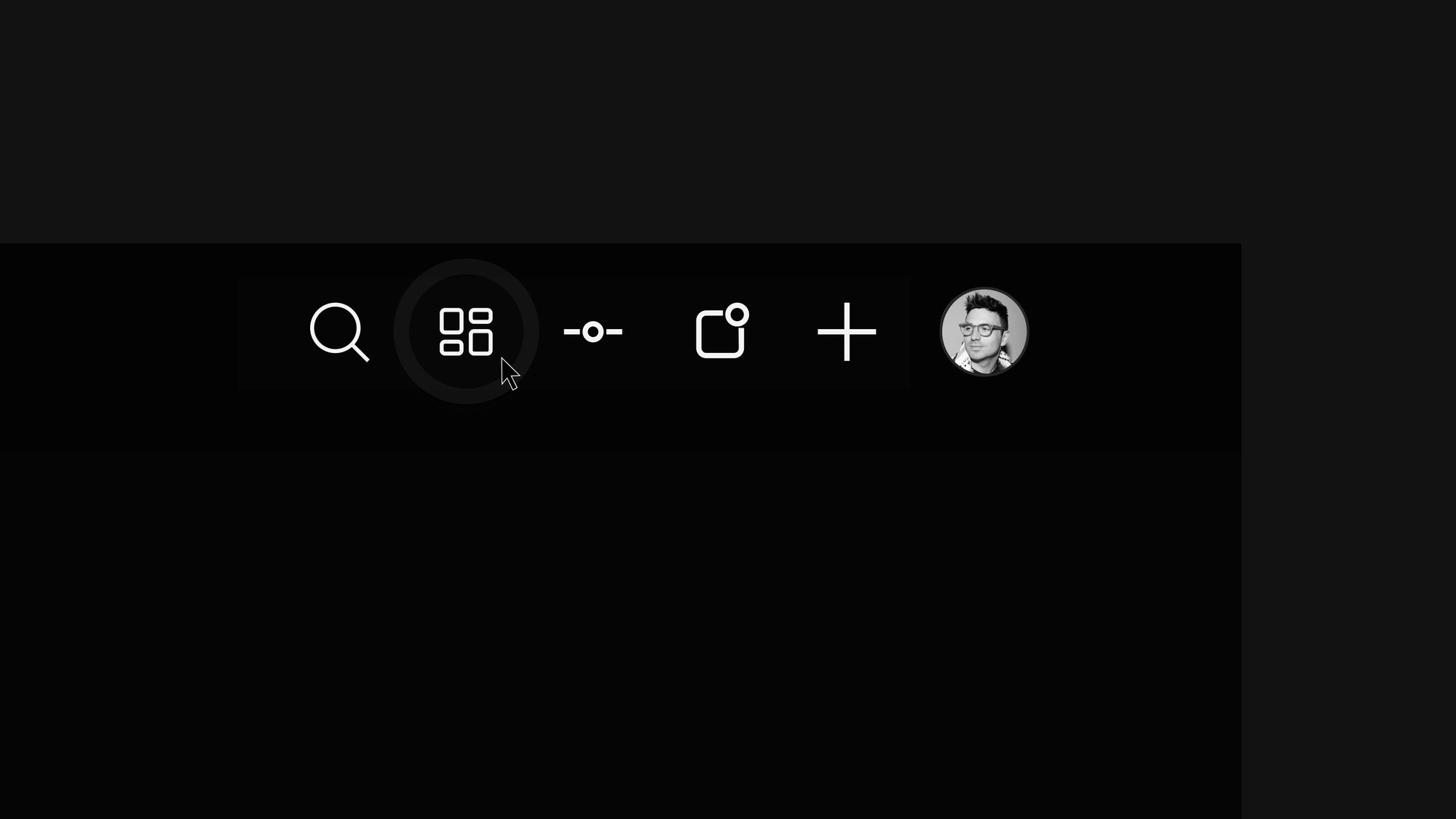
Step 2: Then select all the images you want and use the bottom bar to select which boards you want to add it to.
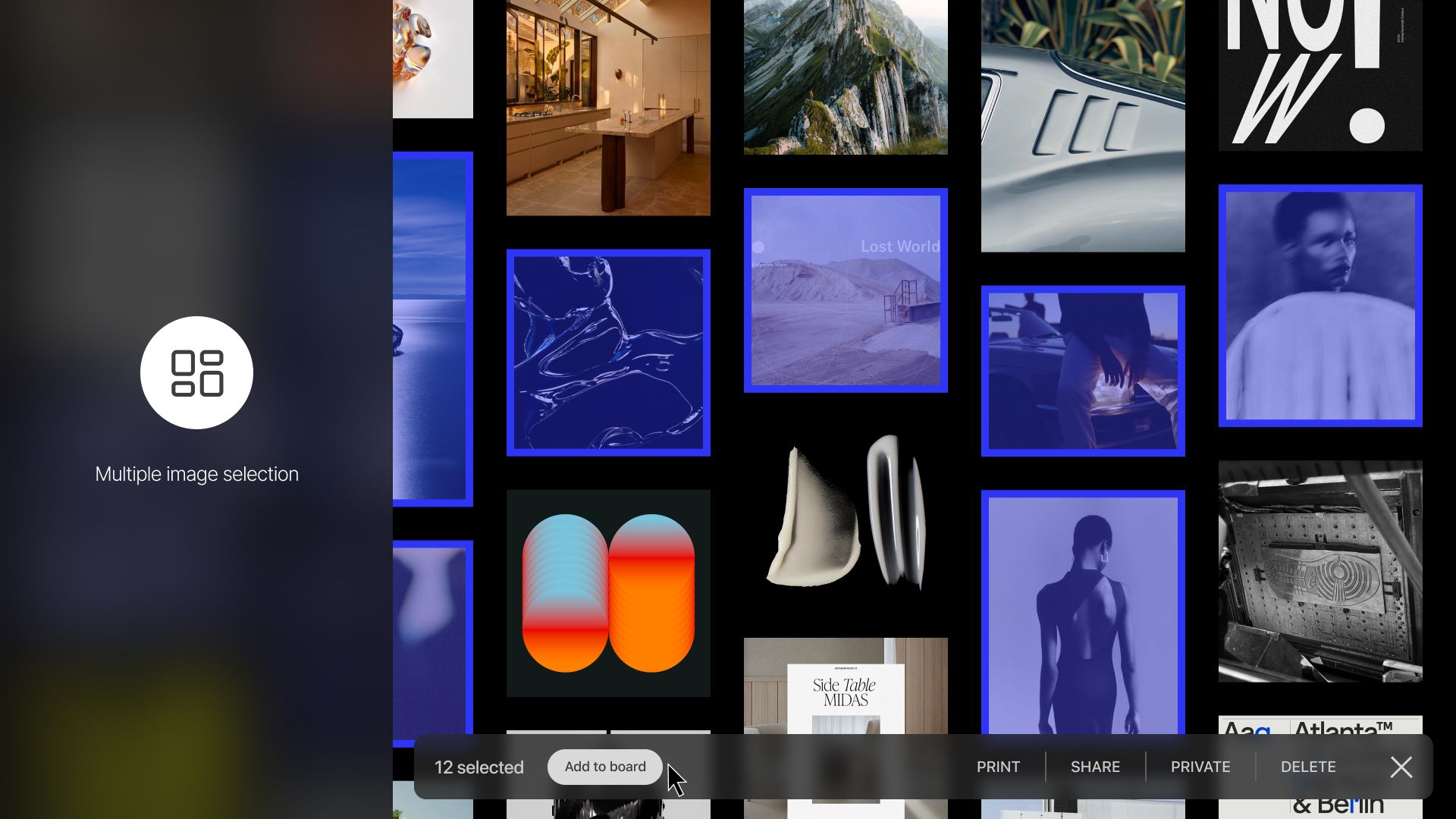
3 — Straight from your feed
When you hover an image on desktop, there is a little [+] button that appears (very elegant if we may), we call it the save button. If you click and hold it, a dropdown will open and you can select which board you want to add the image to.
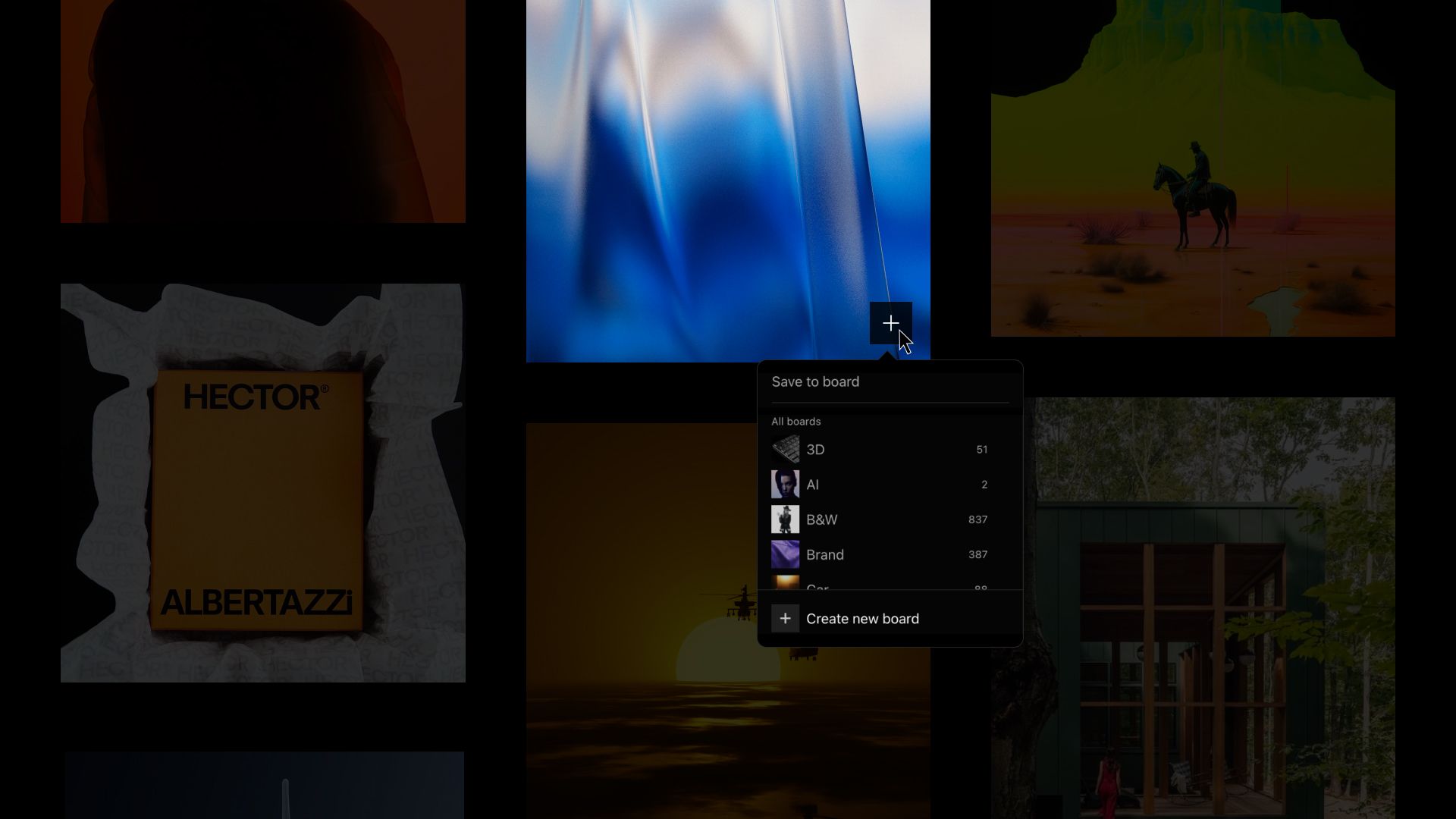
That's it.
We hope you enjoyed this walkthrough.
Always feel free to write us any questions or feedback you may have on just@savee.it
Happy Saving :)