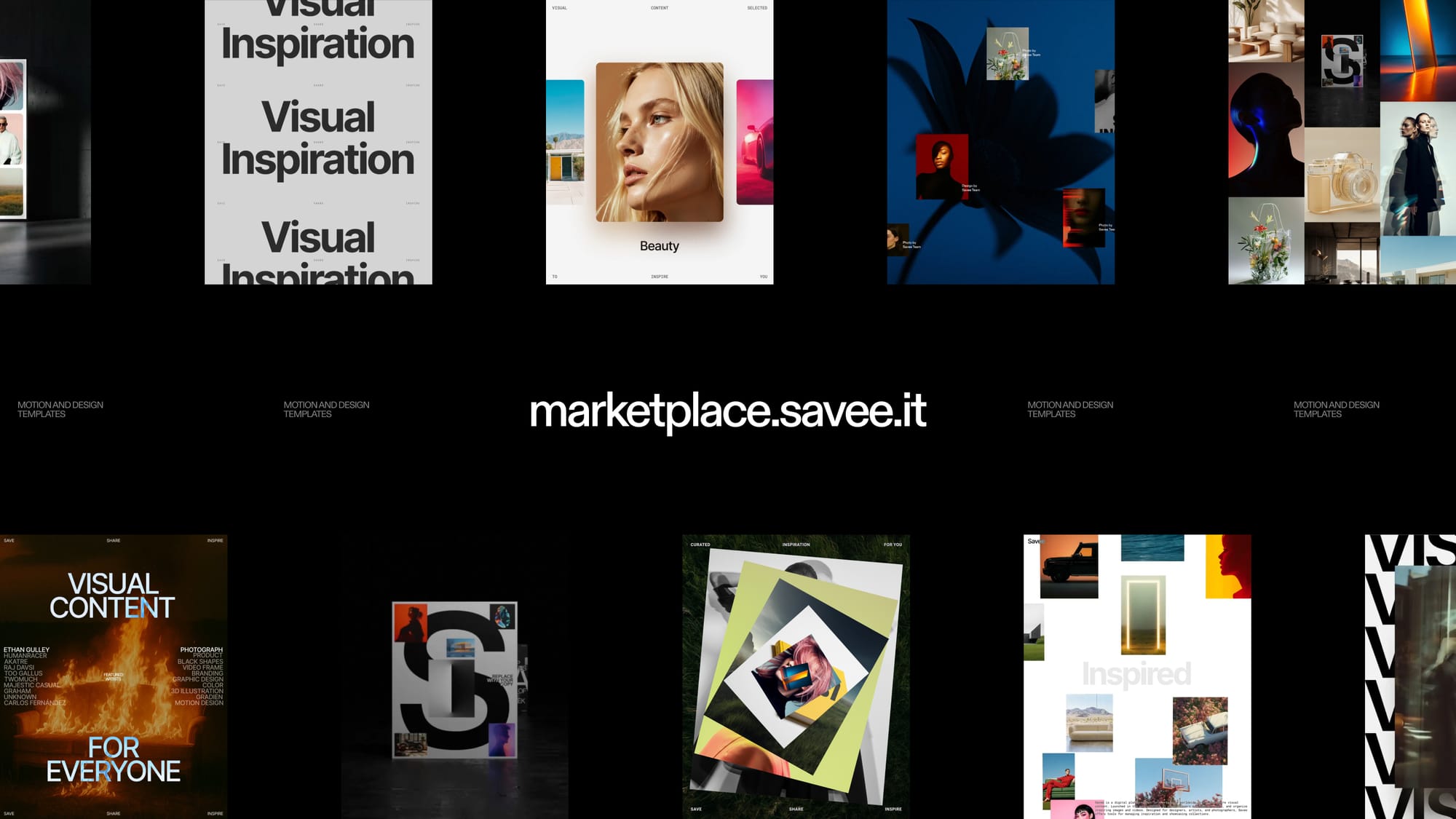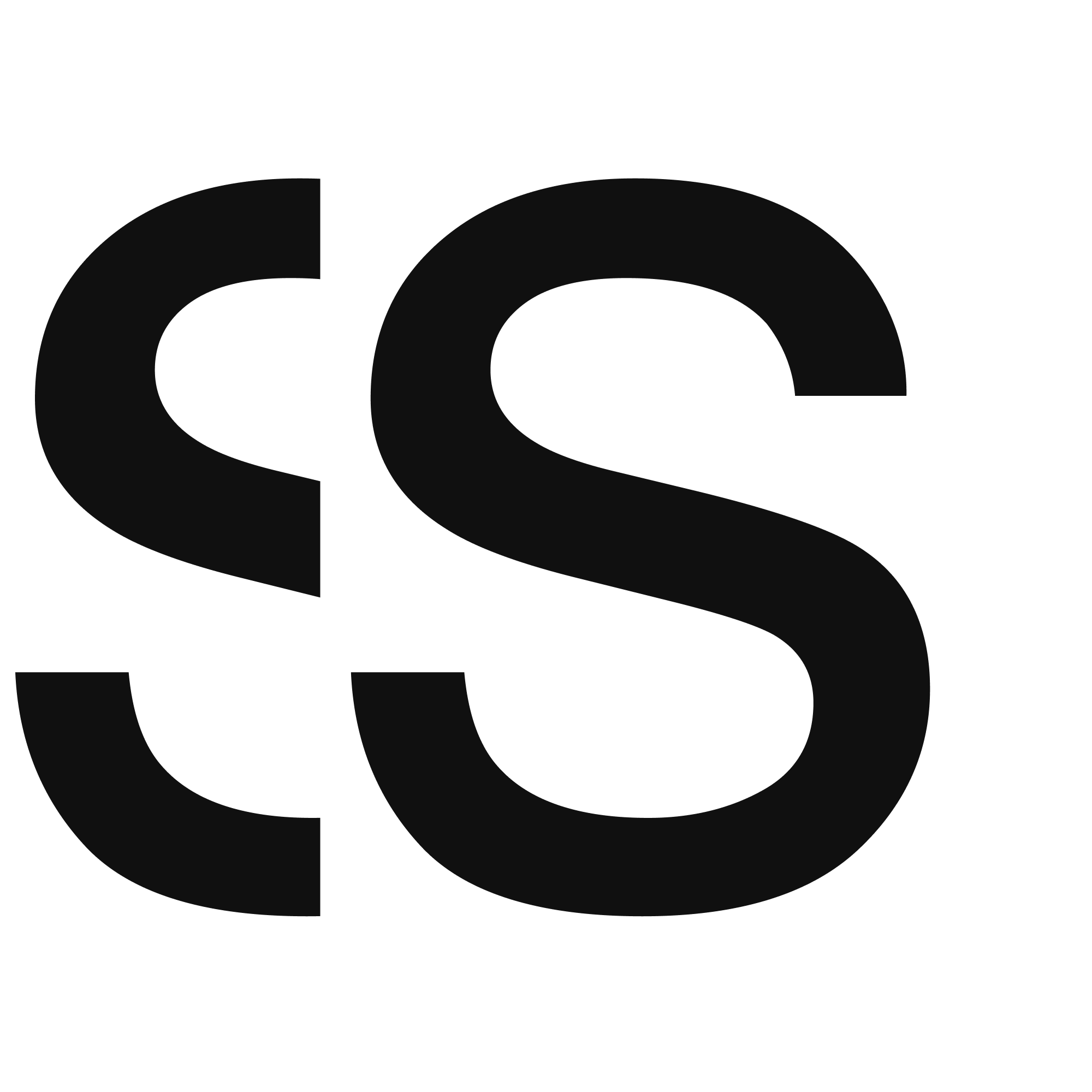Quick guide on how to update our After Effects Motion Templates
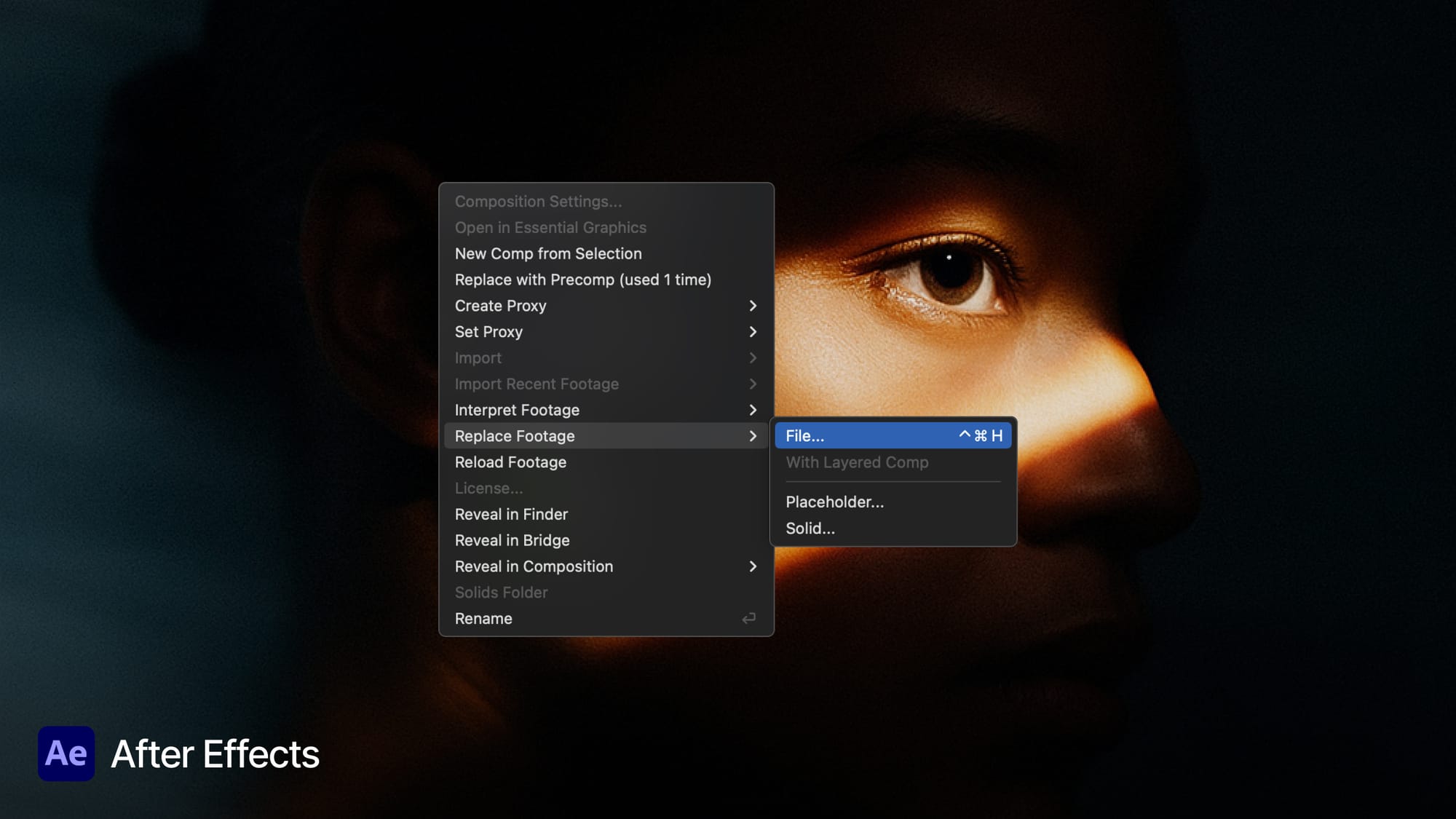
This post is going to show you how easy to change images and update our motion templates from our marketplace.
Whether you're replacing placeholder content with your brand visuals or customizing a template for a client, these steps will help you do it quickly and confidently.
Let’s dive in! When you purchase a motion template, the last thing you want is to get stuck figuring out how to make it your own. That’s why we’ve designed our templates to be as user-friendly and customizable as possible — no advanced skills required. In this quick guide, you’ll learn exactly how to update the images, videos, or logos inside your template directly from the After Effects Project panel.
Quick tutorial showing how to replace assets
Replace Assets
On the left side of After Effects, you'll find the Project panel. This is where all the media and compositions used in the template are organized.
1. Locate the 'Assets' Folder
2. Right-click the Asset You Want to Replace
Replace Footage > File...
3. Choose Your Own File: a file browser will open. Select your new image or video file. After Effects will replace the old file with your new one throughout the entire template automatically.
4. Adjust in the Composition (if needed)
– If your new file is a different size, you may need to scale or reposition it.
– To do this, go to the main composition, select the layer that contains the asset (usually a pre-comp), and press: S to scale and P to reposition
Quick tutorial showing how to transform images properties
Transform images properties
1. Select the image layer in your main composition timeline.
2. Press
– S to reveal Scale
– P to reveal Position
– T for Opacity
– R for Rotation
3. Adjust values directly
– Drag on the numbers or click and type a value.
– For Scale: increase to zoom in, decrease to zoom out.
– For Position: change the X and Y coordinates.
4. Alternate Method with the selection Tool)
– Click on the image in the Composition panel (canvas).
– Use the Selection Tool (V) to: drag to reposition or grab corners while holding Shift to scale proportionally.
That’s It — Your Template, Your Way
As you can see, updating assets in After Effects doesn’t have to be complicated. Once you know where to look and how to replace footage from the Project panel, you can make any motion template feel like it was custom-made for your brand or project.
If you're using one of our templates, we've designed it with flexibility in mind — so feel free to experiment, tweak, and make it your own. And if you ever get stuck, you’ve got the video tutorial and this guide to refer back to anytime.
Check out more templates on our Marketplace.